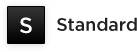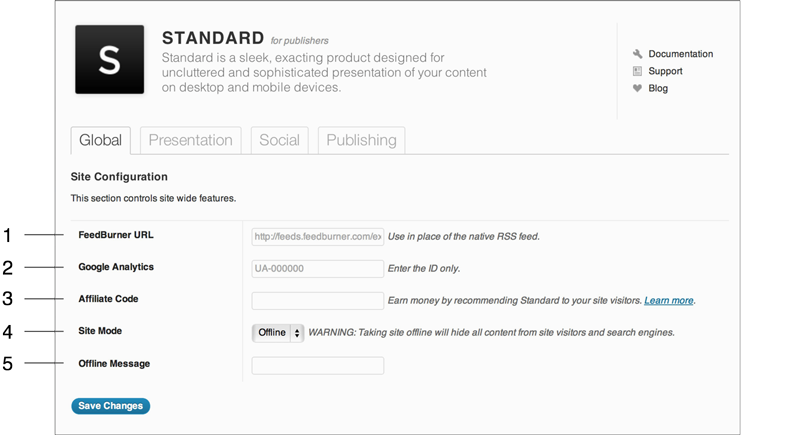The Global section of the Standard admin panel controls settings that impact the whole site.
1 – FeedBurner URL
Enter your FeedBurner URL and click Save Changes.
Your WordPress site comes with an RSS feed built in to help visitors subscribe to updates. Many of our customers choose to create an RSS feed with FeedBurner instead of using the native one provided because it provides detailed statistics, among other advantages.
2 – Google Analytics
Enter your Google Analytics ID and click Save Changes.
You have two excellent options for collecting statistics about your site’s traffic, and both are free. The light and convenient option is called WordPress.com Stats and it’s found in the Jetpack suite of plugins, created by the makers of WordPress. The more complicated, but much more comprehensive and detailed option is Google Analytics.
3 – Affiliate Code
Enter your affiliate code and click Save Changes.
When this setting is configured with your affiliate code, the Standard link in the site footer will begin adding trace information when clicked by your site visitors. This information helps us track Standard purchases made by customers that were referred by your site so we can pay you a commission (50% of new sales).
4 – Site Mode
Select Online or Offline and click Save Changes.
WARNING: Taking site offline will hide all content from site visitors and search engines. This could significantly impact your ranking in search engines.
Online
When your site is in online mode, it will function like any other WordPress site.
Offline
When your site is in offline mode, visitors will not be able to see posts or pages. They will only see the message you configured. Make sure you are logged out of the admin panel to experience what site visitors can see.
If you log into the admin panel, you will be able to see the working version of your site. You can make changes and preview them, while keeping the changes private from the public at large. This is especially handy if you are creating a new site or performing maintenance on an existing site.
5 – Offline Message
Enter the public message for site visitors then click Save Changes.
This option only displays when site mode is set to ‘offline’.